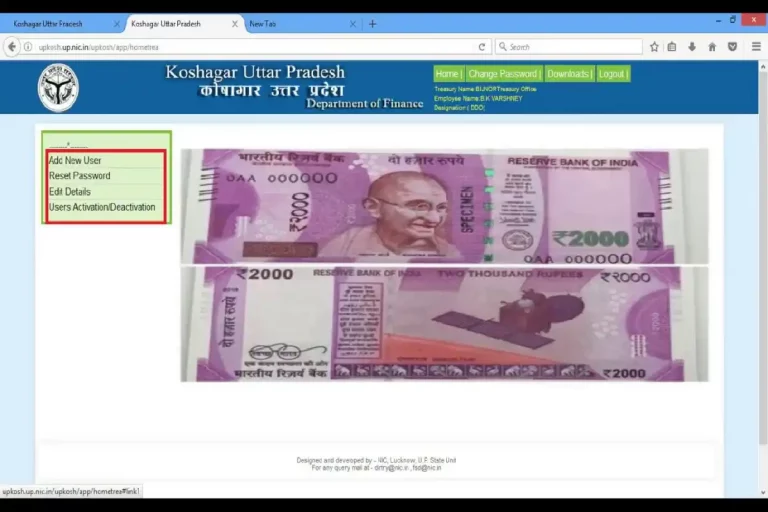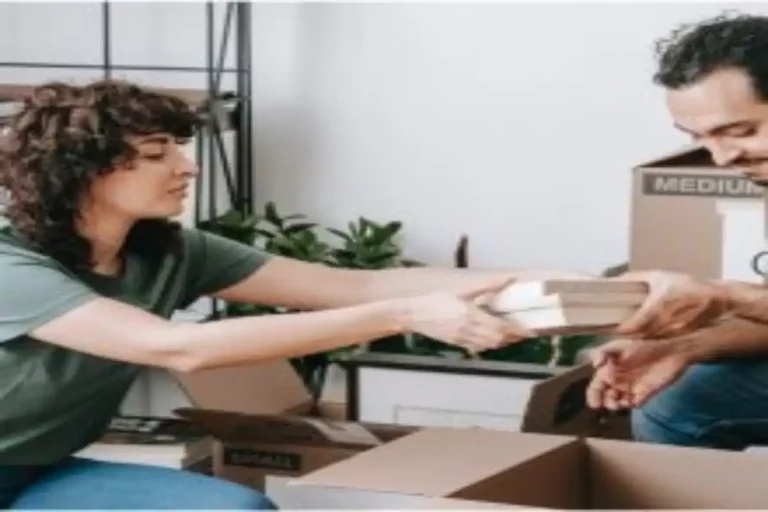Politely Ask a Tenant to Move Out Without Eviction
Most investors find themselves trying to fill vacancies and attract new tenants in real estate. Landlords research new technologies, strategies, and hacks to help maintain current tenants and reduce turnover. Find out more about how to create promotional clips for your rental business here:
However, you might find yourself trying to remove a renter under specific circumstances. Whether it’s because they’ve violated their lease or you’re selling the house, the result is that you want them off the property.
Would you instead part ways with your renters amicably or avoid a lengthy eviction battle? Stick around if you want to know how to ask a tenant to move out without eviction politely.
How to Politely Ask a Tenant to Move Out Without Eviction?
Be Honest
To get tenants to move out without eviction, some landlords resort to lies, especially if they have seemingly ‘selfish’ reasons. For example, owners sometimes claim they’re selling the property for financial reasons when planning a major remodeling project.
Instead of creating elaborate stories, most tenants would appreciate it if you were upfront with them. Any reasonable renter would understand if you’re clear and direct about your reasons. It would also make it easier to reach amicable negotiation terms.
Offer an Incentive
Besides being upfront about your reasons for asking a tenant to leave, you can offer them an incentive. This solution is one of the most effective ways to eliminate an unwanted renter. Most real estate professionals consider this method a ‘cash for keys’ initiative.
That’s because it involves convincing tenants in exchange for monetary benefits. Sometimes it could be in the form of foregoing their last month’s rent or fronting part of their downpayment on another house. Tenants in a financially unstable situation are often open to this incentive.
If you’re strapped for cash, you don’t necessarily have to offer your tenants money to leave. After coming clean about the situation, you could go out of your way to assist them with the move. You can volunteer to help pack boxes, call a moving company, or suggest other suitable living arrangements.
Most renters would appreciate the help. Besides, if you’re somehow involved in the move-out process, you can ensure it goes smoothly, and the tenants leave sooner. Also, it protects your reputation in the real estate market and could improve your reviews on social media or other online listing sites. To find out how social media contributes to your business growth.
Legal Reasons to Ask Tenants to Vacate

Illegal evictions are one or the most common reasons tenants sue their landlord. Thus, if you politely ask your renters to move out and they don’t comply, the next step might be to start eviction proceedings. However, you should be sure you can do so on legal grounds. Here are some legal reasons to ask tenants to vacate your property:
- If they violate their lease
- If they refuse to pay the rent
- If their lease expires
- If you’re selling the property
- If you’re performing major renovations
Things to Include on a Tenant Quit Notice
The property details are one of the first things you should add to a quit notice. It would be best if you clarify where you’re talking about every legal document concerning your house. Thus, that would involve writing out the exact address, building, floor, and unit number. You should also include other information like the name(s) of the tenant(s) and landlord.
-
Reasons for Issuing the Notice
Ensure you include your reason for asking a tenant to move out. For legal purposes, many states make it mandatory for landlords to explain why they want their tenants to leave. Sometimes it can even determine how many days’ notice you’re required to give.
For instance, if you wish to terminate the lease in California, you need to give renters at least a 30-day heads-up. On the other hand, if the occupant causes significant damage to your property, you can offer a three-day notice.
-
Deadline to Vacate the Property
Besides the reason for terminating the tenancy, you should also include the deadline to vacate the premises. In other words, it would be best to specify by which day the tenants must leave. For example, your lease could include “renters must vacate the property on or before August 30th, 2022.”
Lastly, don’t forget to add your signature and date to any written notice to verify its authenticity. You might also need it as evidence in court in case things take an unexpected turn. Hence, it would be best if you also considered keeping a copy. You can even save a digital copy to the cloud for safekeeping.
When Should Professionals be Involved
-
When You Need More Clarity on the Law
Landlord-tenant laws are pretty comprehensive and vary from one state to the next. Thus, if you’re not familiar with your jurisdiction’s rules and regulations, you could fall into some legal traps.
That might mean losing a civil suit in court if your tenants decide to sue. In the long run, it would be much safer not to run that risk. Instead, outsource the legal research and advice to an expert.
-
When You Want a Smooth Eviction Process
Since real estate lawyers and even property managers have more experience dealing with tenants, they know how to guarantee a much smoother outcome. Some renters can be tricky, even after you’ve come clean and offered to help. Thus, it would be best to leave such cases to trained professionals.
-
When You Don’t Have the Time
If you’re a busy or long-distance landlord, you might not have the time to come down and ask a tenant to leave yourself. Politely removing a renter requires some empathy; if you’re unable to express genuine concern, it could backfire. Instead of trying to rush your tenants due to your busy schedule, leaving the cajoling to someone willing to assist would be better.
Conclusion
Forcefully removing a renter can be a lengthy and messy battle in court. For anyone who’d prefer to avoid that, learning how to ask a tenant to move out without eviction politely is a must.
As the famous saying goes, you’ll catch more flies with honey than with vinegar. In other words, initiatives like cash for keys, offering to help, and being honest about your reasons can help.
Also, before asking a tenant to leave, ensure you’re doing so for the right reasons. Removing a renter without legal justification opens you up to liability. Thus, when sending a written quit notice, ensure you comply with the law.
Finally, if you feel you need an extra hand, feel free to contact a professional property management company. These experts can improve your chances of a smooth move-out process that protects you from liability or a messy eviction.